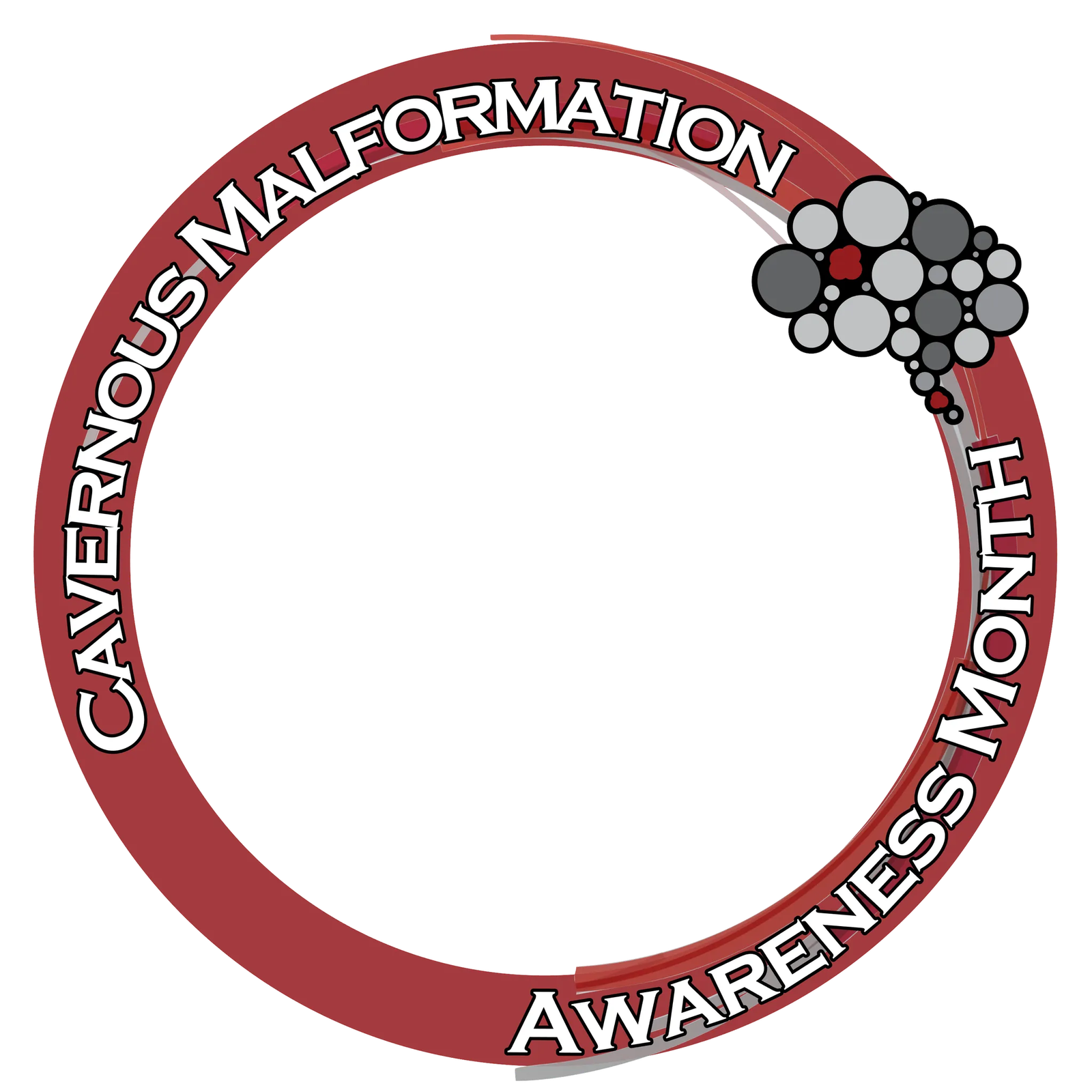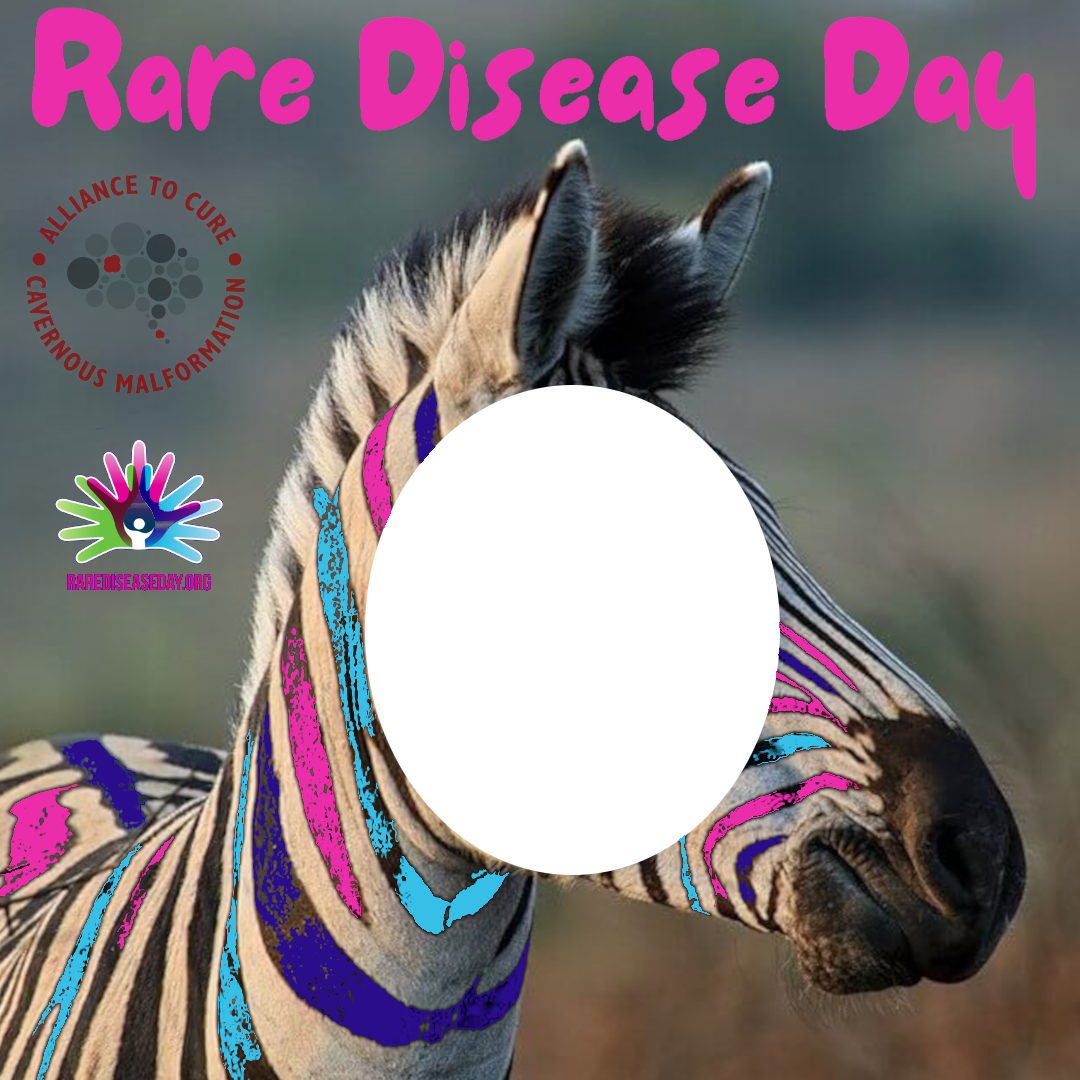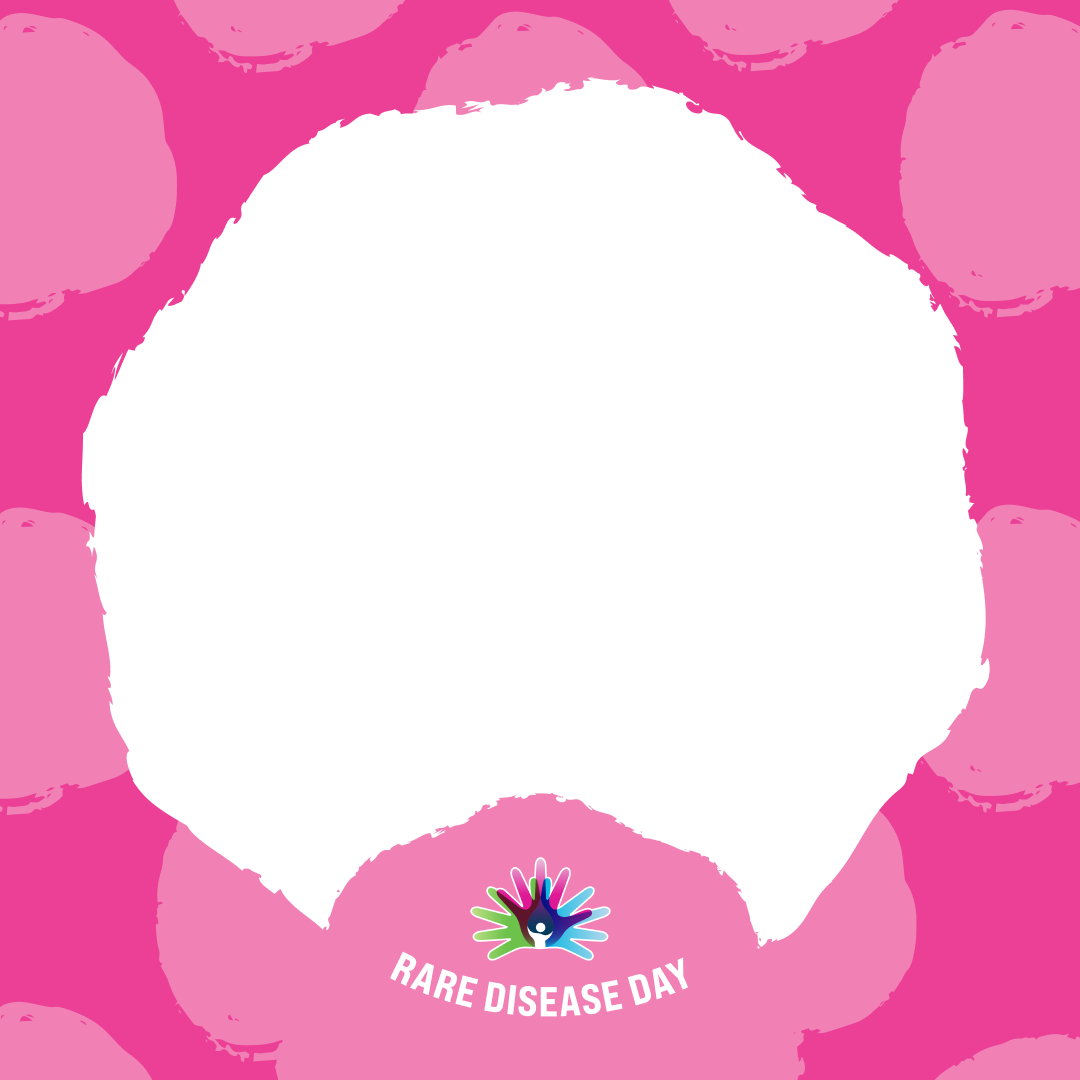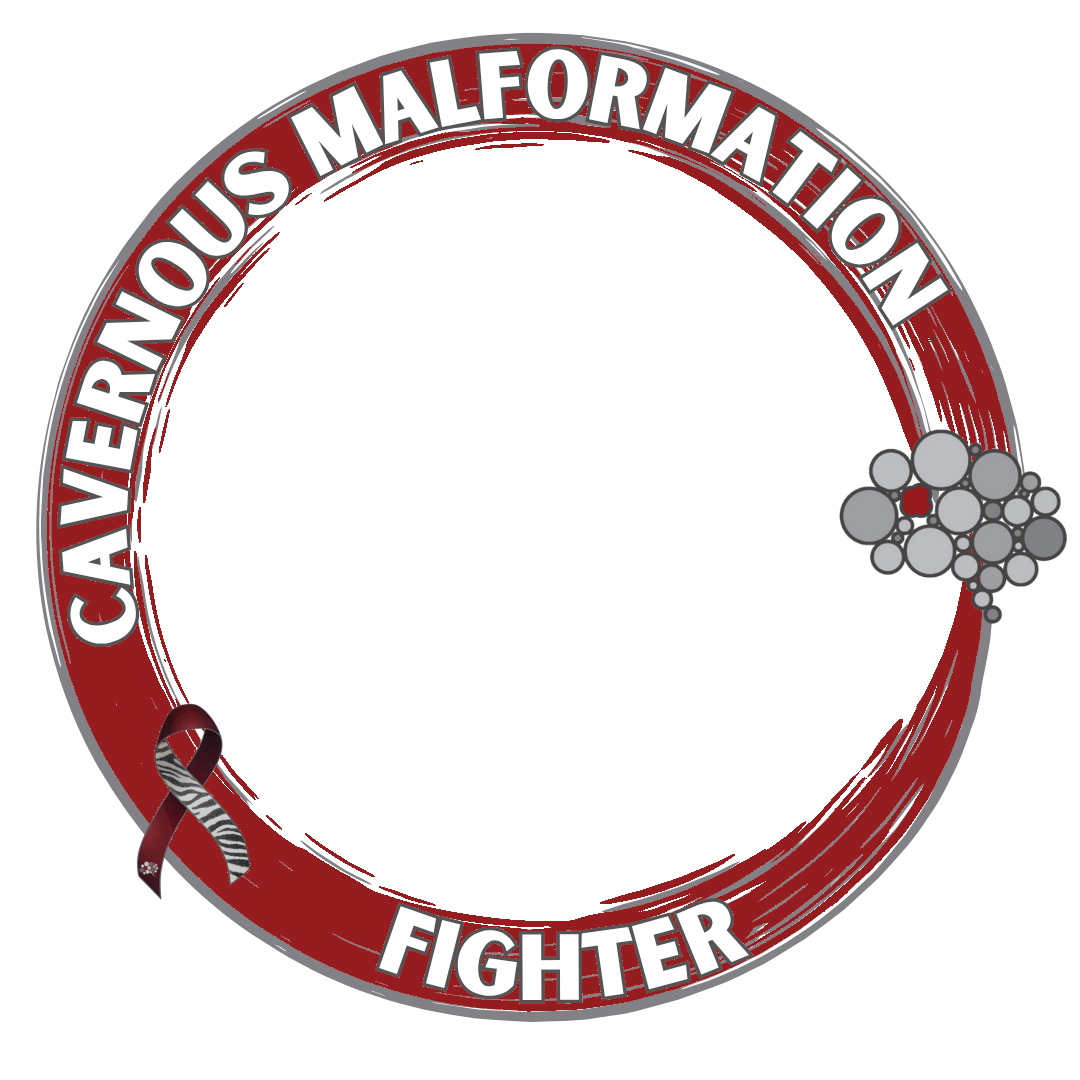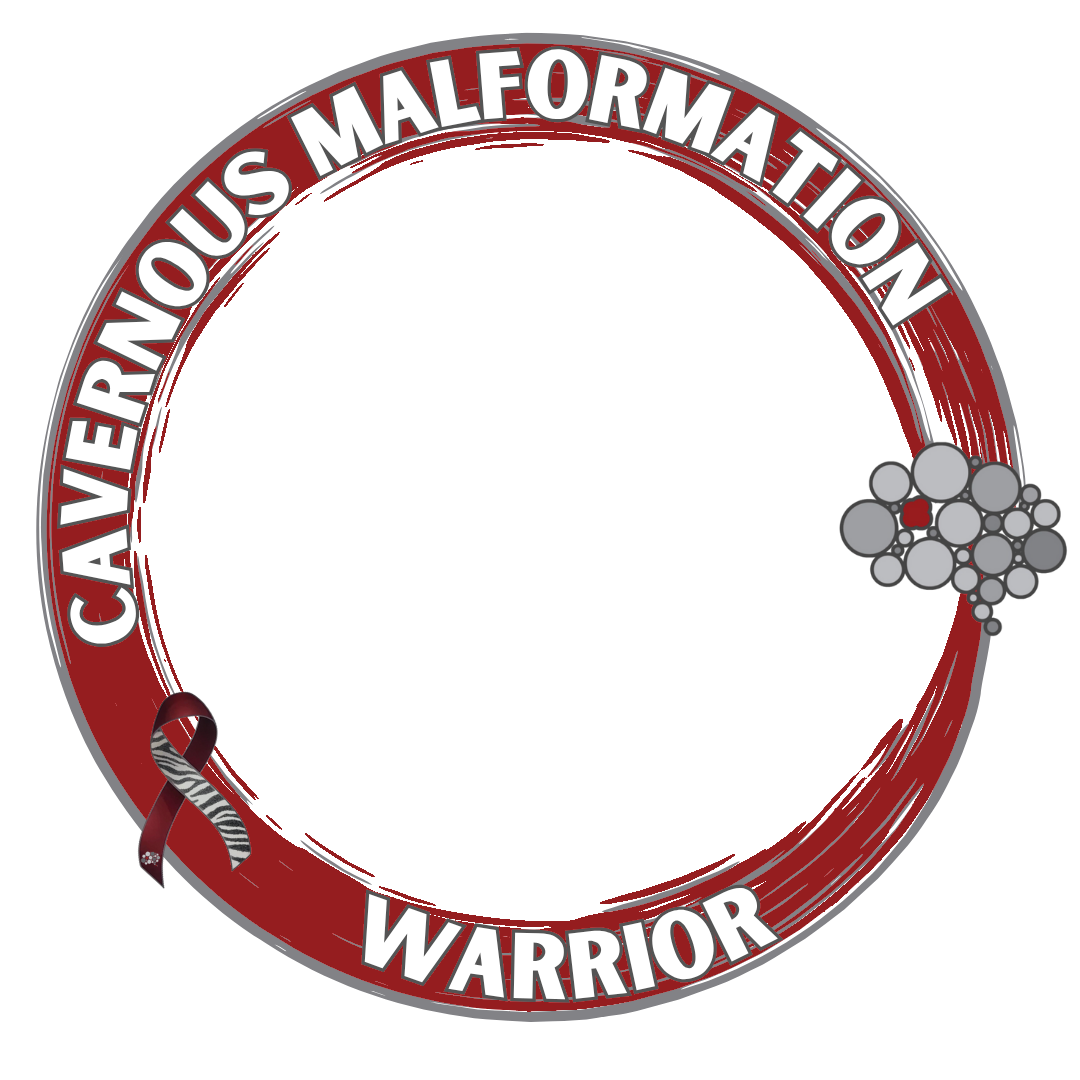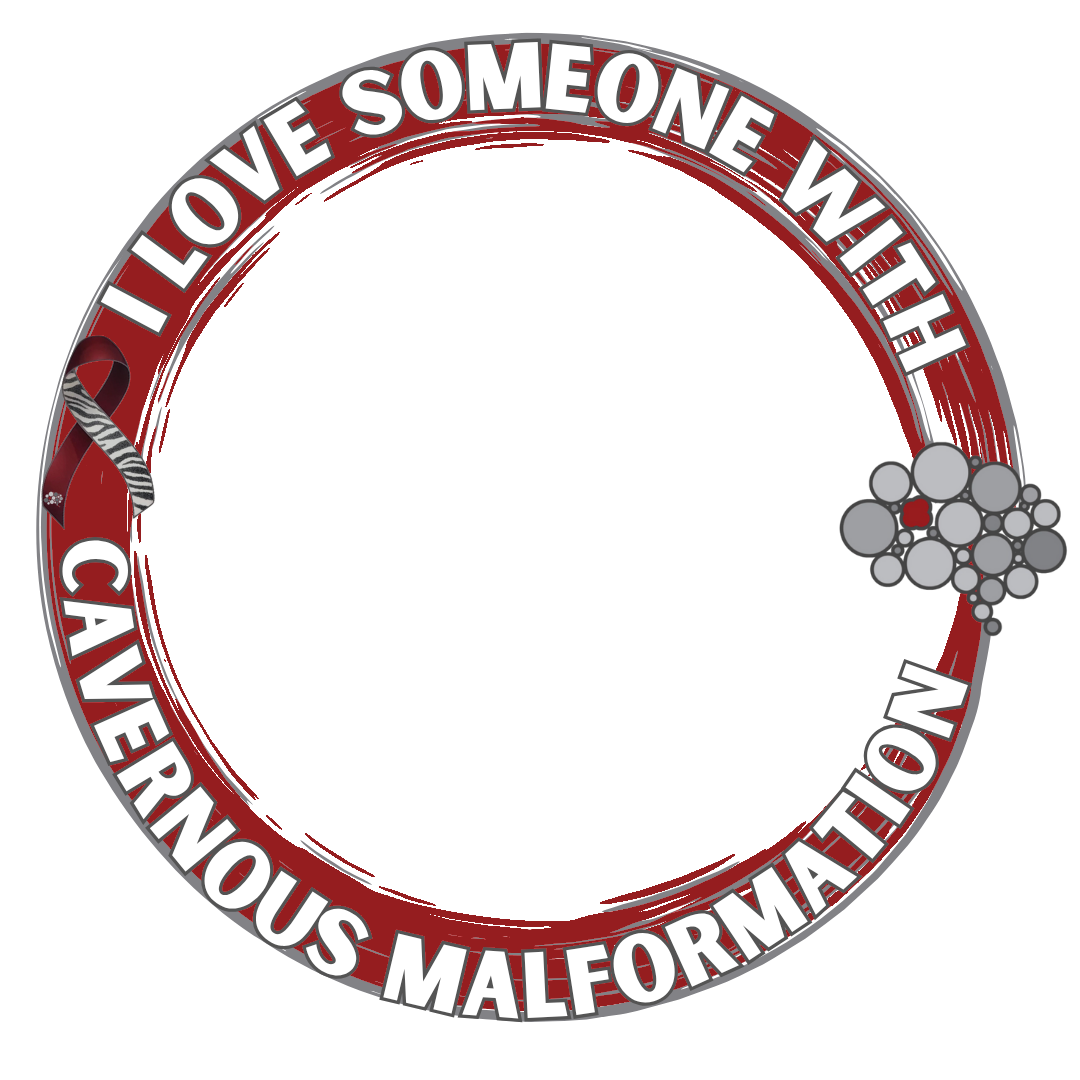Cavernous malformations, also known as cerebral cavernous malformations (CCMs), are clusters of abnormal blood vessels in the brain or spinal cord that can cause neurological symptoms and potentially life-threatening complications.
Just over two years ago I had sudden vision changes and felt a strange sensation in my head. I was pretty sure I was having a stroke so I called 911. They confirmed I was having a hemorrhagic stroke in my brainstem and I was diagnosed with a Cavernous Malformation.


If you or someone you know has been diagnosed with CCMs, it’s important to know that there are resources available to help you navigate this complex condition. The Alliance to Cure Cavernous Malformation is a non-profit (and Amazing!) organization dedicated to raising awareness and funding research to find a cure for this condition.
Through research and advocacy efforts, the Alliance to Cure Cavernous Malformation is working to improve the lives of individuals affected by CCMs and ultimately find a cure. They provide resources and support for patients and their families, as well as funding for research into new treatments and therapies.
If you’re looking for more information on CCMs or want to get involved in the fight to find a cure, visit the Alliance to Cure Cavernous Malformation’s website. There, you can find helpful resources, learn about ongoing research initiatives, and donate to support their mission.
June is Cavernous Malformation Awareness month. Use the tool below to create a profile photo for your social media!
Support The Alliance to Cure Cavernous Malformation by changing your social media profile picture
I couldn’t get the save function to work in a timely fashion so follow these instructions to make your profile photo!
- Click the browse/Choose File button and upload your photo
- Center your image by clicking and moving it around
- Adjust the size if needed by using the slider
- Move the mouse cursor away from the image so the frame appears
- Open the Windows snipping tool (or screen shot) and take a snip of the photo and save!

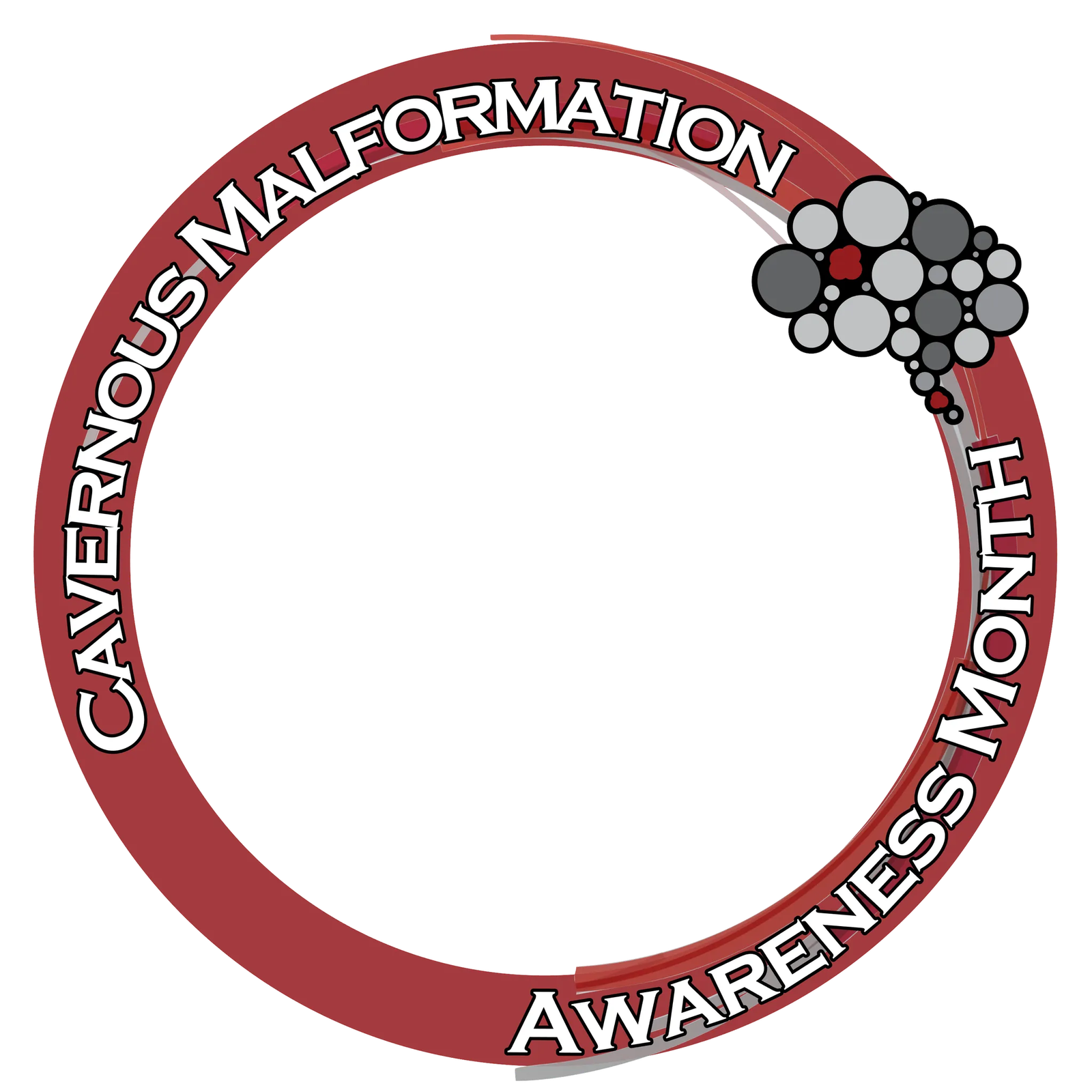
OR
Design